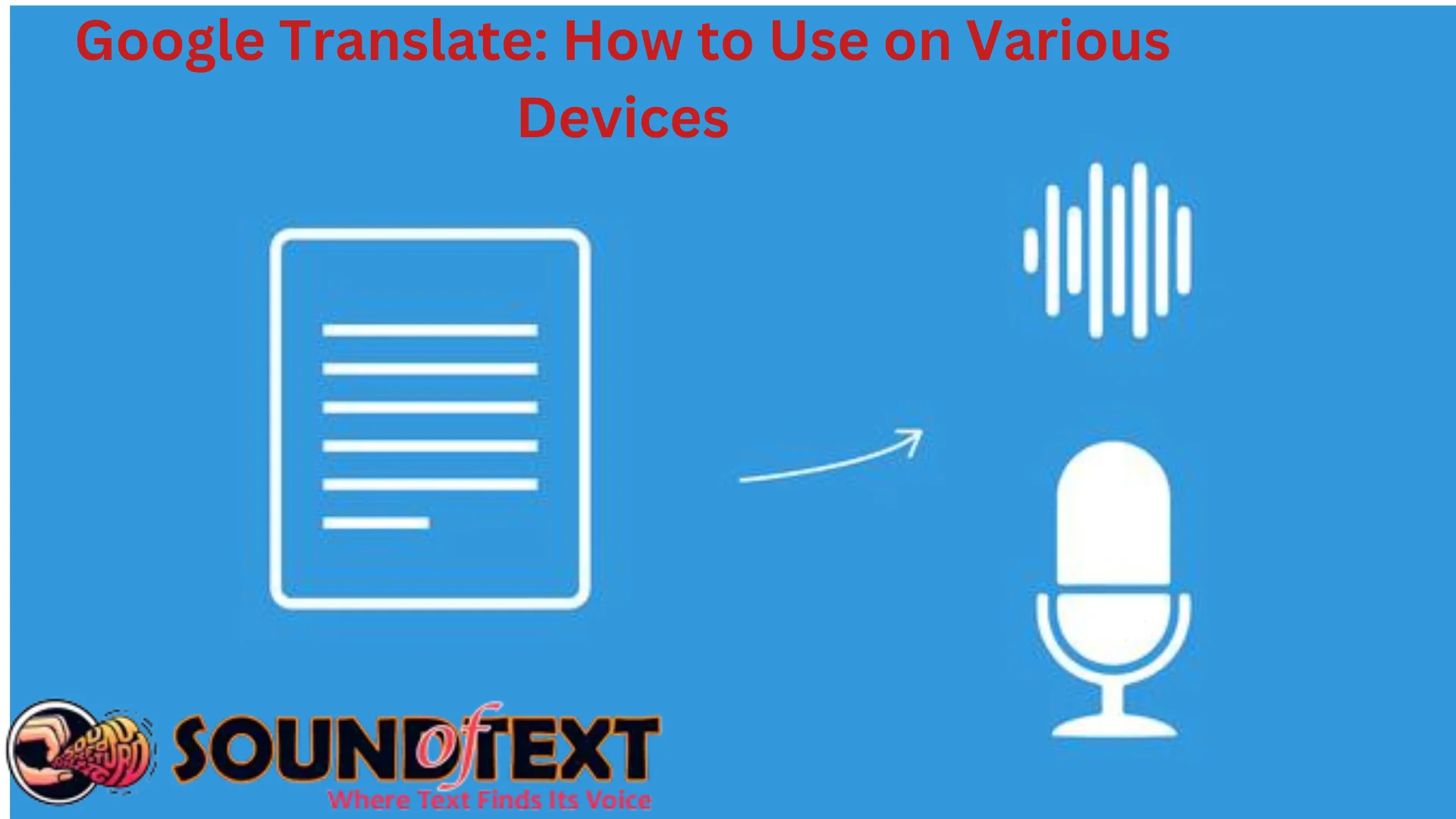Google Translate is a popular free translation service developed by Google that allows users to translate text, documents, websites, speech and images between over 100 different languages. With over 500 million people using it every month, Google Translate has become an essential tool for communication and understanding across language barriers. This article provides a guide on how to use Google Translate effectively on various devices.
Contents
Key Features
Some of the key features that make Google Translate a versatile translation tool include:
- Text translation: Translate between 103 languages by typing, speaking or handwriting text
- Image translation: Take a photo of text in another language and get instant translations
- Website translation: Translate entire webpages instantly by entering the URL
- Offline mode: Download languages for translation without an Internet connection
- Conversation mode: Translate conversations in real-time
- Handwriting input: Write text using finger for touchscreen devices
Using Google Translate on Mobile Devices
The Google Translate mobile app makes translations easily accessible on the go through Android and iOS smartphones and tablets. Here is an overview of key features and how to use the tool effectively on mobile devices:
- Tap to translate: Simply tap the mic icon and speak a phrase you want to translate. The app will detect the language and translate it.
- Import images: Use your camera to take a photo of text in a foreign language and get the translations instantly. This works for documents, street signs, menus and more.
- Conversation mode: Tap the conversation button to translate real-time dialogue into another language. Take turns speaking and see translations appear on screen.
- Offline translations: If you are traveling without an Internet connection, download the languages you need for offline access.
- Share translations: Instantly share your translations via text, email, social media and other apps.
Using Google Translate on Websites
The Google Translate browser extension makes it easy to translate entire webpages in Chrome, Firefox and other browsers. Follow these instructions:
- Install extension: Add the Translate extension available on the Chrome Web Store or Firefox Add-ons site.
- Select languages: Choose your desired translating language pair.
- Click extension icon: Navigate to a foreign webpage and click the Google Translate icon next to your address bar. The entire page will be translated.
- The translated webpage will appear with the extension icon highlighted on any translated sections. Scroll up and down to allow different parts of the page to be translated.
Using Google Translate on Computers
On desktop and laptop computers, Google Translate can be used through the official website translate.google.com. Here’s how:
- Type or paste text: Enter up to 5000 characters of text you wish to translate into the input box. Supported languages will auto-detect.
- Upload documents: Translate entire documents by uploading .docx, .pdf, .txt and other files up to 100MB in size.
- Website translation: Enter a webpage URL and Google will automatically translate and display it. Links stay active on translated pages.
- Choose languages: Select your desired input language first, then pick from over 100 output languages. Hover over a language name to hear an audio sample.
Tips for Most Accurate Translations
While Google Translate provides a convenient way to get the gist of text in different languages, the quality can vary. Follow these tips:
- Translate full sentences or paragraphs for greater context, not just individual words.
- Avoid ambiguous phrases that lack clear meaning without context.
- Review the translations carefully and make amendments as required.
- For professional or sensitive content, confirm accuracy with a qualified human translator.
- Report incorrect or low quality translations to Google to help improve the service.