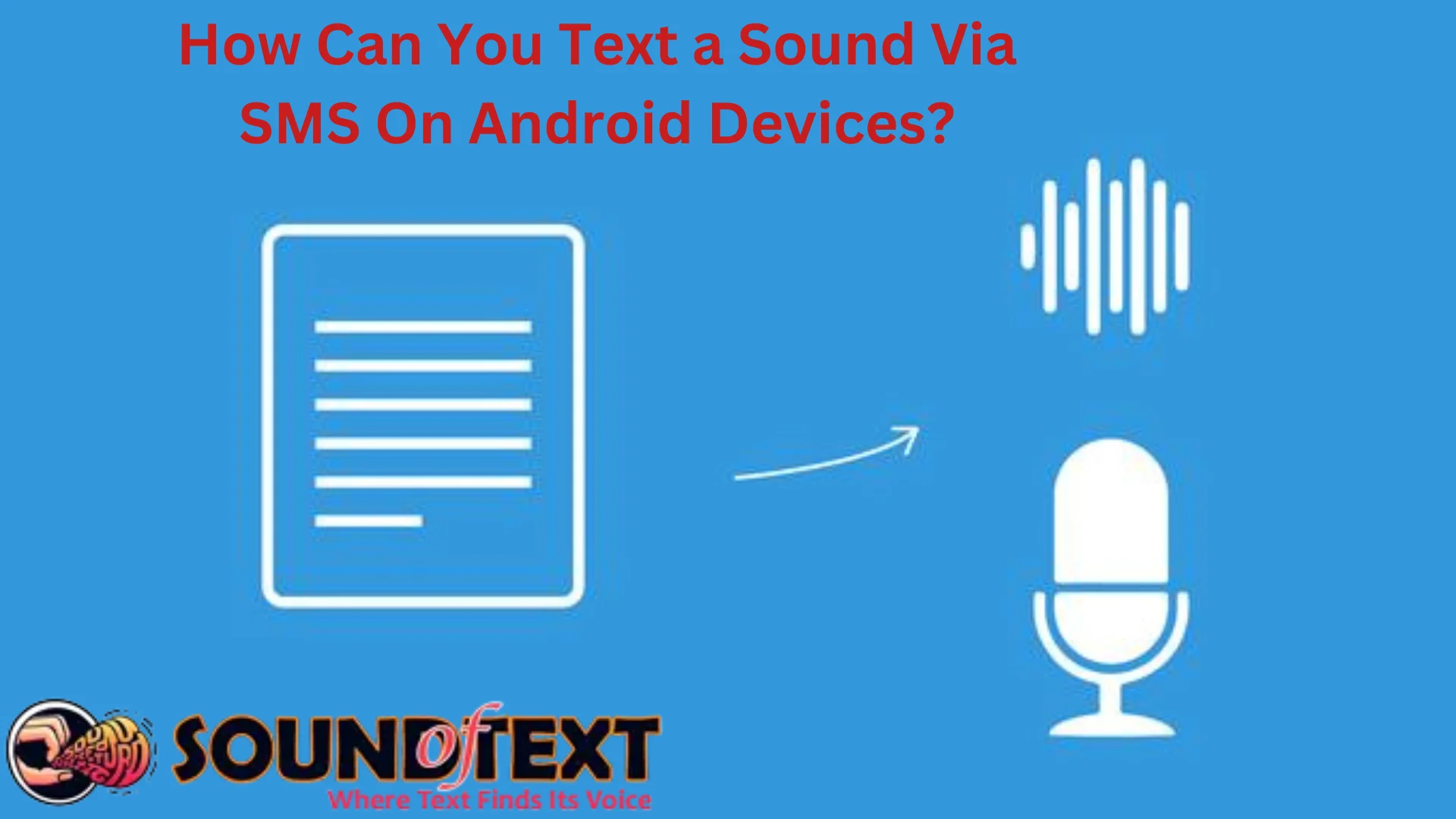Sending audio files through text messaging, also known as SMS (Short Message Service), allows mobile users to exchange voice notes, music and other audio clips to make conversations more expressive. While most messaging relies on apps utilizing mobile data or WiFi, Android devices retain capabilities to send multimedia files like images, videos and audio clips via SMS.
Leveraging MMS (Multimedia Messaging Service) when texting through Android’s native messaging apps empowers straightforward voice messaging without separate apps. Users can conveniently record and share audio notes, verbal reactions, songs and more to augment text-based SMS dialogues.
This guide covers fundamentals around transmitting audio over SMS from Android phones and tablets. It outlines key recording, compatibility, troubleshooting and app recommendations to optimize rich media messaging.
Contents
- 1 Audio SMS Messaging Benefits
- 2 Recording Voice Notes for Texting
- 3 MMS Compatibility Factors
- 4 Fixing Audio SMS Transmission Problems
- 5 Top Audio SMS Android Apps
- 6 Best Practices for Audio SMS Messaging
- 7 The Future of Text Audio Messaging
- 8 Integrate voice messaging into existing communication strategies
- 9 Additional strategies:
- 10 Ensure privacy and data security
- 11 Additional recommendations:
- 12 Challenges and limitations
Audio SMS Messaging Benefits
Sending voice notes, music and audio files via MMS-enabled SMS includes useful advantages like:
- No app installs – Uses native Android messaging apps pre-loaded on devices.
- Works between all carriers – Doesn’t rely on mobile data, WiFi or apps.
- Universal compatibility – SMS supported on every phone from Android to iPhone.
- Personalization – Hearing voices conveys more emotion and meaning.
- Lightweight sharing – Small audio files attach to SMS messages.
Recording Voice Notes for Texting
To send voice message audio through Android’s built-in messaging apps like Messages:
- Open a new or existing SMS conversation thread.
- Tap the multimedia/attachment icon (varies by device, often “+” or “@”).
- Choose to record audio or voice from the menu.
- Record your message, song or other audio.
- Select stop and confirm when finished.
- The audio clip will attach to the SMS message.
- Finally, tap send to deliver the MMS message.
Typical MMS size limits make keeping audio clips under 30 seconds ideal. Review them before sending and re-record if needed.
MMS Compatibility Factors
With multimedia SMS messaging, note compatibility depends on:
- The carrier plan must have MMS messaging enabled.
- All participants must have phones with MMS abilities.
- Group messages may not support MMS capabilities.
- Roaming or international charges could apply for MMS.
Confirm SMS/MMS settings are properly configured between recipients when issues arise.
Fixing Audio SMS Transmission Problems
If MMS audio messages fail to send or quality suffers from an Android device, try this text audio troubleshooting checklist:
- Verify MMS service is active on all cellular plans.
- Check SMS app permissions allow microphone access.
- Enable mobile data/cellular connections (not just WiFi).
- Permit background mobile data for messaging if blocked.
- Try SMS apps like Android Messages or Google Voice.
- Switch preferred network mode away from 5G to increase reliability.
- Perform network or factory resets if problems continue.
Top Audio SMS Android Apps
Android offers reliable native messaging apps like Messages and Samsung Messages that handle MMS just fine. But third-party texting apps often improve media sharing, backups and organization.
Consider these highly-rated Android audio messaging SMS apps:
- Google Voice – Transcribes voicemails into text.
- WhatsApp – Supports short 1-minute voice notes.
- Viber Messenger – Walkie-talkie style voice messaging.
- Telegram – Encrypted “Voice Messages” with extras.
- Signal – Focused on private messaging with audio.
Review multiple options to pick an optimal SMS application matching feature preferences.
Best Practices for Audio SMS Messaging
Follow these top tips to maximize success when sending MMS audio files via text on Android:
- Speak slowly and clearly when recording voice notes.
- Break long audio into multiple smaller attachments if needed.
- Set audio levels appropriately – not too quiet or overly loud.
- Confirm recipients have smartphones with MMS abilities.
- Check if group SMS threads support sending multimedia.
- Enable chat notifications and previews to view received audio.
- Use wireless headphones to listen privately around others.
The Future of Text Audio Messaging
Looking ahead, RCS messaging aims to replace SMS with more functionalities through native Android messaging apps. RCS will allow higher quality audio, better group messaging, read receipts and more without separate apps.
Additionally, further text-to-speech and speech-to-text advancements will enable automated audio transcriptions alongside voice clips. Users could easily read or skim audio contents via generated text transcripts.
As text messaging continues evolving with RCS and AI integrations, sending multimedia like audio files will become higher-quality, more engaging and increasingly intuitive through Android’s built-in SMS apps.
Integrate voice messaging into existing communication strategies
Use audio messages in places you already talk to people, like on social media, in emails, or on your website. Make the audio messages fit the different groups of people you’re talking to.
Imagine an online shopping site. If someone puts things in their cart but doesn’t buy them, the site could send a special voice message to that person. It might say, “Hey, we noticed you left some things in your cart. Want a discount to finish your purchase?”
Additional strategies:
- Integrate audio messaging options into live chat platforms to add a personal voice and tone when assisting customers. This helps build rapport.
- Enable customers to record audio product reviews that get posted to your website or shared on social media. Audio brings authenticity.
- Set up voice message workflows to send new prospects an introductory message from sales reps when they show interest. Hearing a voice establishes trust.
Ensure privacy and data security
Ensure private information in voice messages is encrypted with end-to-end encryption to stop unauthorized access.
Before sending a voice message to people, Make sure they agree to it. Give them clear choices to say yes or no. Also, avoid sharing personally identifiable information (PII) in audio messages to keep things safe.
Additional recommendations:
- Inform recipients upfront if voice messages will be recorded or stored for quality assurance. Be transparent regarding data policies.
- Consider enabling self-destructing voice messages similar to Snapchat. This prevents forwarding or sharing outside intended recipients.
- Analyze audio messaging platforms’ security protocols before integrating. Prioritize services focused on encryption and privacy protections.
Challenges and limitations
While audio messaging offers personal and emotional connection, it comes with challenges like clarity issues, timing conflicts, and accessibility concerns. Here’s how to address each and make the most of its undeniable benefits:
Sometimes, voice messages can be unclear due to accents, noise, or speech problems. Moreover, listeners may miss important information if they can’t replay the message.
How to address this:
Speak slowly and clearly. When discussing crucial information, follow up with a concise text summary.
Multitasking and timing: Recipients might receive audio messages at inconvenient times or while multitasking. This can lead to missed information or an incomplete understanding.
How to address this:
Encourage the use of audio message indicators or notifications that allow recipients to listen when convenient. WhatsApp’s “voice note” feature provides a visual cue for un played messages.
Accessibility:
Audio messages can be challenging for individuals with hearing impairments. They may miss out on important information.
How to address this:
If possible, provide transcripts or summaries for audio messages, enhancing accessibility. Apple’s i-Message allows users to automatically generate transcriptions for voice messages.
Platform variability: Different messaging platforms might have varying audio quality, recording limits, play button, and compatibility issues. This can affect the overall experience.
How to address this:
Test audio quality across platforms. Choose platforms that prioritize audio clarity. For instance, Telegram’s “Voice Chats” feature supports high-quality audio transmission.